Move Cost Catalog Items
Objective
To move a category to another catalog in the Cost Catalog tool in Procore.
Background
The Cost Catalog tool in Procore is where material information and values, ranging from individual parts to assembled items, are stored. If necessary, you can move custom items that you have created to another category or catalog.
Things to Consider
- Required User Permissions:
- 'Standard' or 'Admin' level permissions to the Company level Cost Catalog tool.
- Additional Information:
- You cannot move out-of-the-box (default) items. You can only move custom items that you created.
Steps
To Move a Category to Another Catalog
- Navigate to the Cost Catalog tool in Procore.
- Click and drag the category that you want to move to another catalog.
Note: You can only move custom catalogs.
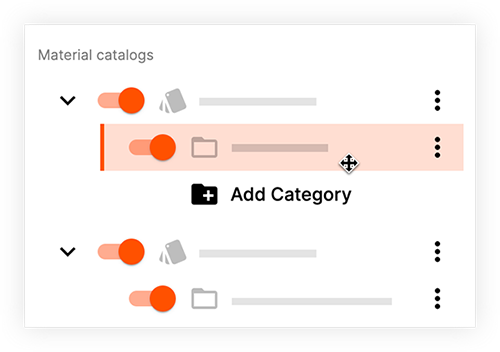
The category is automatically moved.
To Move Items to Another Category
- Navigate to the Cost Catalog tool in Procore.
- Locate the items that you want to move.
Note: You can only move custom items. - Mark the checkboxes next to the items to select them.
- In the top toolbar, click Move.

- Click Move to Another Catalog.
- Select a catalog from the drop-down menu.
- Click Move Selected.
The items are automatically moved to the selected catalog.

