Editar uma equipe de obra
Objetivo
Modificar uma equipe de obra na ferramenta Equipes de obra do projeto.
Fundo
Use as etapas abaixo quando quiser modificar uma equipe de obra existente. Você pode adicionar ou remover membros. Você também pode alterar o líder de equipe de obra designado.
Coisas a considerar
- Permissões de usuário necessárias:
- Permissões de nível “Administrador” na ferramenta Equipe de obra do projeto.
OU - Permissões de nível "Padrão" na ferramenta Equipes de obra do projeto e você precisa estar designado como o líder de equipe de obra.
- Permissões de nível “Administrador” na ferramenta Equipe de obra do projeto.
Pré-requisitos
Passos
- Acesse a ferramenta Equipes de obra do projeto.
- Localize a equipe de obra que deseja modificar na "Lista de tripulantes".
- Clique em Editar.
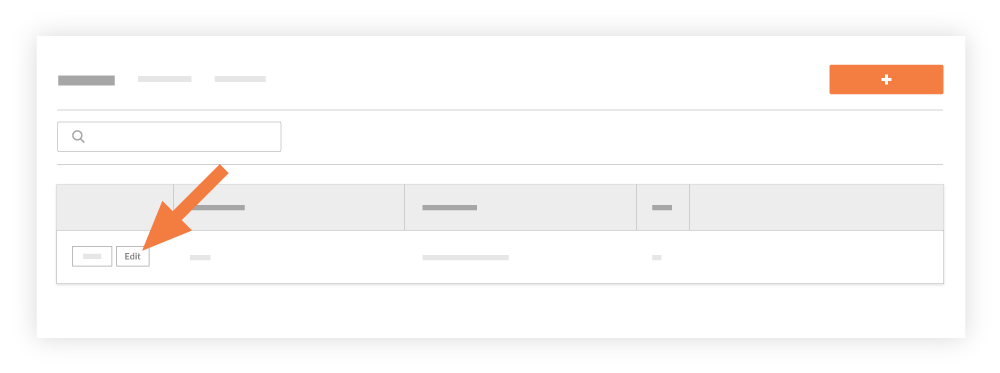
- Modifique as informações da equipe de obra na janela "Editar membros da equipe e líder da equipe".
- Clique em Salvar.

