Editar um trabalhador
Objetivo
Editar um registro de trabalhador na ferramenta Equipes de obra do projeto.
Fundo
Depois de adicionar um trabalhador à ferramenta Equipes de obra do projeto, você poderá editar o registro do trabalhador quando precisar.
Coisas a considerar
- Permissões de usuário necessárias:
- Permissões de nível "Administrador" na ferramenta Diretório do projeto.
OU - Permissões de nível "Administrador" na ferramenta Equipes de obra do projeto
E - Permissões de nível "Somente leitura" ou "Padrão" na ferramenta Diretório de nível de projeto com a permissão granular "Atualizar contatos" habilitada em seu modelo de permissão.
- Permissões de nível "Administrador" na ferramenta Diretório do projeto.
- Informações adicionais:
- Os registros de trabalhador são adicionados às ferramentas Diretório de nível de empresa e de projeto na guia "Contatos". Para exibir esses registros, consulte Alternar entre visualizações no diretório do projeto e Alternar entre visualizações no diretório da empresa.
- É possível editar os registros de trabalhadores na ferramenta Equipes de obra de nível de projeto e nas ferramentas Diretório de nível de projeto e de empresa. Consulte Editar um trabalhador, Editar um contato no Diretório do projeto e Editar um contato no Diretório da empresa.
Pré-requisitos
Passos
- Acesse a ferramenta Equipes de obra do projeto.
- Clique na guia Trabalhadores.
- Localize o trabalhador que deseja editar.
- Clique em Editar à esquerda do nome do trabalhador.
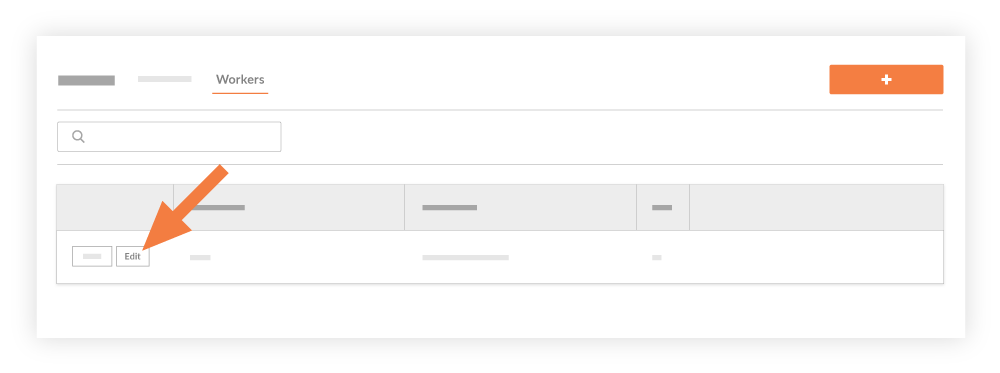
Isso exibirá a janela "Editar trabalhador". - Na janela "Adicionar trabalhador", faça o seguinte:
Obs.
Um asterisco (*) indica um campo obrigatório. Se você tiver dois (2) ou mais trabalhadores com nomes idênticos, a ferramenta Equipes de obra NÃO permitirá que você crie entradas de trabalhador duplicadas. Você tem estas opções:- Adicionar um ID do funcionário exclusivo para cada trabalhador (Recomendado)
- Insira uma inicial do meio ou um nome após o primeiro nome.
- Insira um nome exclusivo para cada trabalhador, como um apelido.
- *Nome próprio: Edite o primeiro nome do trabalhador. Se você tiver adicionado trabalhadores anteriormente, uma lista de nomes potencialmente correspondentes será exibida. Você pode selecionar a correspondência correta ou digitar um nome completo.
- *Apelido: Edite o sobrenome do trabalhador. Se você tiver adicionado trabalhadores anteriormente, uma lista de nomes potencialmente correspondentes será exibida. Você pode selecionar a correspondência correta ou digitar um nome completo.
- Opcional: ID do funcionário. Edite o ID do funcionário do trabalhador nessa lista.
- Opcional: Classificação: edite a classificação selecionando uma opção na lista suspensa. Para saber quais ferramentas do Procore interagem com as classificações, consulte Quais ferramentas do Procore são compatíveis com "Classificações"?
- Clique em Salvar.

