Criar uma equipe de obra
Objetivo
Criar uma equipe de obra na ferramenta Equipes de obra.
Fundo
Os trabalhadores nos locais de trabalho são gerenciados em grupos chamados equipes para que possam ser organizados com mais facilidade. Cada equipe de obra consiste em trabalhadores que executam uma ou mais escopo de trabalho (como uma equipe de trabalhadores de concreto) e é liderada por um líder de equipe de obra, ou encarregado, que é responsável pelo trabalho da tripulação.
Coisas a considerar
- Permissões de usuário necessárias:
- Permissões de nível “Padrão” ou “Administrador” na ferramenta Equipe de obra do projeto.
-
Informações adicionais:
- Para criar uma equipe de obra, é necessário selecionar um (1) funcionário como líder de equipe de obra e pelo menos um (1) funcionário ou trabalhador como membro da equipe de obra.
Pré-requisitos
- Adicione os funcionários desejados na equipe. Consulte Adicionar uma conta de usuário ao Diretório do projeto.
- Adicione os trabalhadores desejados na tripulação. Consulte Adicionar um trabalhador.
- Opcional: Se quiser que as IDs de funcionário apareçam em nomes de funcionários e trabalhadores, insira uma ID do funcionário da seguinte maneira:
- Consulte Editar um trabalhador.
- Consulte Editar um contato no Diretório da empresa ou Editar uma conta de usuário no Diretório da empresa.
- Consulte Editar um contato no Diretório do projeto ou Editar uma conta de usuário no Diretório do projeto.
Obs.: se a conta de usuário de um funcionário for adicionada apenas ao Diretório da empresa, você também deverá habilitar a definição "Os funcionários da empresa podem ser rastreados em todos os projetos?" na ferramenta Planilhas de horas de nível de empresa. Consulte Configurar definições avançadas: planilhas de horas de nível de empresa.
Vídeo
Passos
- Acesse a ferramenta Equipes de obra do projeto.
- Clique em +Criar. Em seguida, selecione Criar equipe de obra no menu suspenso.
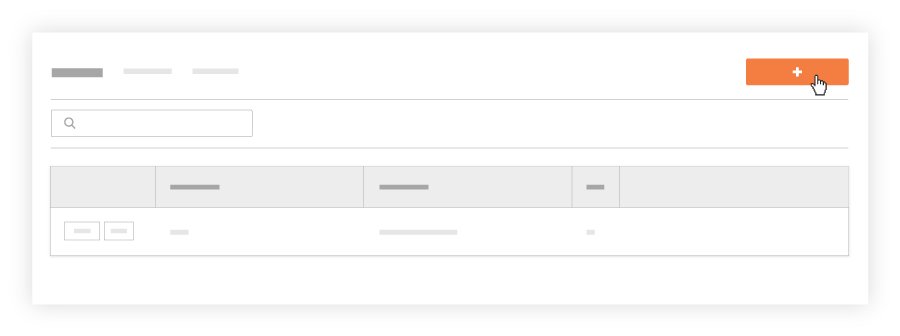
- Na janela "Selecionar membros da equipe de obra e líder da equipe de obra", faça o seguinte:
- Marque o(s) caixa de verificação(s) ao lado de cada funcionário e trabalhador que deseja integrar na equipe de obra. Você pode selecionar vários membros da tripulação.
Obs.
Se quiser que os IDs de funcionários apareçam em nomes de funcionários e trabalhadores, você deve inseri-los conforme descrito acima em Pré-requisitos.
- Opcional: Marque o caixa de verificação que corresponde a um (1) funcionário que será o líder de equipe de obra. Em seguida, clique em Definir como líder da equipe.

- Marque o(s) caixa de verificação(s) ao lado de cada funcionário e trabalhador que deseja integrar na equipe de obra. Você pode selecionar vários membros da tripulação.
- Insira o nome da equipe de obra na caixa Nome da sua tripulação . Você deve nomear a tripulação.
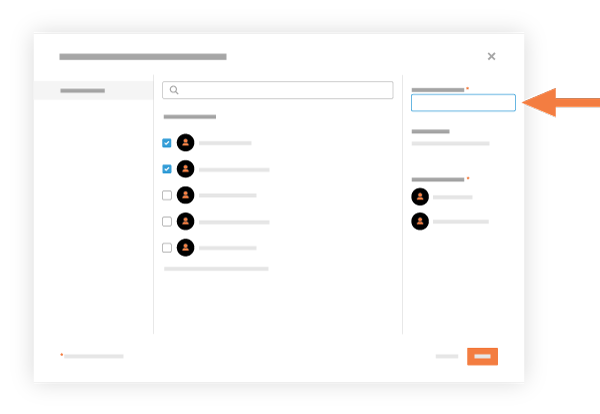
- Clique em Criar.
O Procore adiciona a nova equipe à lista de equipes.

