Definir um projeto do Painel de cotação como um modelo
Objetivo
Definir um projeto do Painel de cotação ou do Planejamento de portfólio como um modelo no Procore.
Coisas a considerar
- Permissões de usuário necessárias para a ferramenta Painel de cotação.
- Permissões de usuário necessárias para a ferramenta Planejamento de portfólio.
Passos
Definir um projeto como um modelo
- Acesse a ferramenta Painel de cotação ou Planejamento de portfólio .
- Localize o projeto que deseja definir como modelo.
- Clique no nome do projeto para abri-lo.
Obs.: você pode definir o projeto como um modelo em qualquer uma das seções desta página. - Clique no ícone de reticências
 verticais na parte superior da página.
verticais na parte superior da página. - Selecione Definir como modelo ou Definir como modelo padrão
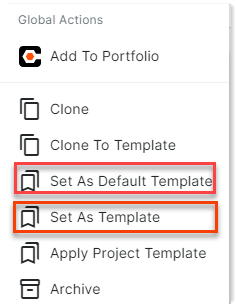
Uma barra verde será exibida na parte inferior da tela para confirmar que o projeto foi definido com sucesso como modelo.
unSet um projeto como um modelo
- Acesse a ferramenta Painel de cotação no Procore.
- Localize o projeto que deseja remover como modelo.
- Clique no nome do projeto para abri-lo.
- Clique no ícone de reticências
 verticais na parte superior da página.
verticais na parte superior da página. - Selecione Unset como modelo padrãoou Unset as template
Uma barra verde será exibida na parte inferior da tela para confirmar que o projeto foi desdefinido com sucesso como modelo.

