Definir a escala de desenho para decolagens
Objetivo
Definir a Escala de desenho das plantas enviadas por upload para criar estimativas na ferramenta Estimativas, Painel de cotação ou Planejamento de portfólio.
Fundo
Por padrão, ao visualizar plantas enviadas para criar estimativas, a escala de desenho não está configurada. A configuração da escala de desenho é imprescindível, pois determina a medição entre o plano e o projeto real. Ao configurar a escala de desenho para plantas carregadas, você pode optar por usar escalas comuns ou definir a escala manualmente.
Coisas a considerar
- Permissões de usuário necessárias para a ferramenta Painel de cotação .
- Permissões de usuário necessárias para a ferramenta Estimativas .
- Permissões de usuário necessárias para a ferramenta Planejamento de portfólio .
Pré-requisitos
- Ao usar a ferramenta Estimativas , é necessário fazer upload de plantas.
Nota: Desenhos para a Mesa de Licitação já foram adicionados pelo advogado.
Passos
- Navegue até a ferramenta Painel de cotação ou Planejamento de portfólio e selecione o projeto.
OU
Acesse a ferramenta Estimativas do projeto. - Clique na guia Decolagens .
- Ao lado de "Escala da planta", clique em Ainda não definido.
- Você pode escolher entre usar escalas comuns ou definir manualmente a escala. Siga as etapas relevantes para sua preferência abaixo:
Para usar escalas comuns
- Clique na opção Escalas comuns .
- Clique no menu suspenso para selecionar a escala relevante.

- Clique em Aplicar para esta planta.
Nota: Se quiser aplicar a mesma escala a todos os planos, marque a caixa de verificação ao lado de Aplicar esta escala a várias plantas. - Opcional: Se precisar alterar a escala posteriormente, clique no link ao lado de "Escala da planta" para retornar às opções de Escala da planta.
Para definir escalas manualmente
- Clique na opção Definir escala manualmente .
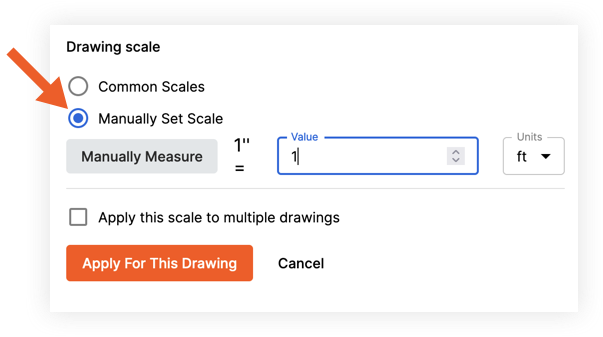
- Clique em Medir manualmente:
Isso habilita a definição da linha de referência no plano. - Desenhe uma linha de referência na planta clicando em um ponto para o início e o fim da distância.
- Insira o comprimento conhecido da distância nos campos pés (pés) e polegadas (polegadas).
- Clique em Salvar para aplicar a escala do plano.
- Revise a escala de plano configurada e clique em Aplicar para esta planta.
Nota: Se quiser aplicar a mesma escala a todos os planos, marque a caixa de verificação ao lado de Aplicar esta escala a várias plantas. - Opcional: Se precisar alterar a escala posteriormente, clique no link ao lado de "Escala da planta" para retornar às opções de Escala da planta.

