Visualizar um trabalhador
Objetivo
Para visualizar informações sobre um trabalhador adicionado à ferramenta Equipes de obra do projeto.
Fundo
Depois de criar um trabalhador, você pode usar as etapas abaixo para exibir as informações associadas a esse trabalhador.
Coisas a considerar
- Permissões de usuário necessárias:
- Para ver os trabalhadores adicionados apenas a esse projeto específico:
- Permissões de nível "Somente leitura" ou superior na ferramenta Equipes de obra do projeto.
OU - Permissões de nível "Padrão" ou superior na ferramenta Equipes de obra do projeto E permissões de nível "Somente leitura" ou "Padrão" na ferramenta Diretório de nível de projeto com a permissão granular "Criar contatos" habilitada em seu modelo de permissão.
- Permissões de nível "Somente leitura" ou superior na ferramenta Equipes de obra do projeto.
- Para ver todos os trabalhadores em todos os projetos:
- Permissões de nível "Padrão" ou superior na ferramenta Equipes de obra do projeto.
E
Permissões de nível "Somente leitura" ou superior no Diretório da empresa.
E
a configuração "Os funcionários da empresa podem ser rastreados em todos os projetos?" Habilitado.
- Permissões de nível "Padrão" ou superior na ferramenta Equipes de obra do projeto.
- Para ver os trabalhadores adicionados apenas a esse projeto específico:
- Informações adicionais:
- Os registros de trabalhador são adicionados às ferramentas Diretório de nível de empresa e de projeto na guia "Contatos". Para exibir esses registros, consulte Alternar entre visualizações no diretório do projeto e Alternar entre visualizações no diretório da empresa.
- É possível editar os registros de trabalhadores na ferramenta Equipes de obra de nível de projeto e nas ferramentas Diretório de nível de projeto e de empresa. Consulte Editar um trabalhador, Editar um contato no Diretório do projeto e Editar um contato no Diretório da empresa.
Pré-requisitos
Passos
- Acesse a ferramenta Equipes de obra do projeto.
- Clique na guia Trabalhadores .
- Localize o trabalhador cujas informações deseja visualizar.
- Clique em Visualizar à esquerda do nome do trabalhador.
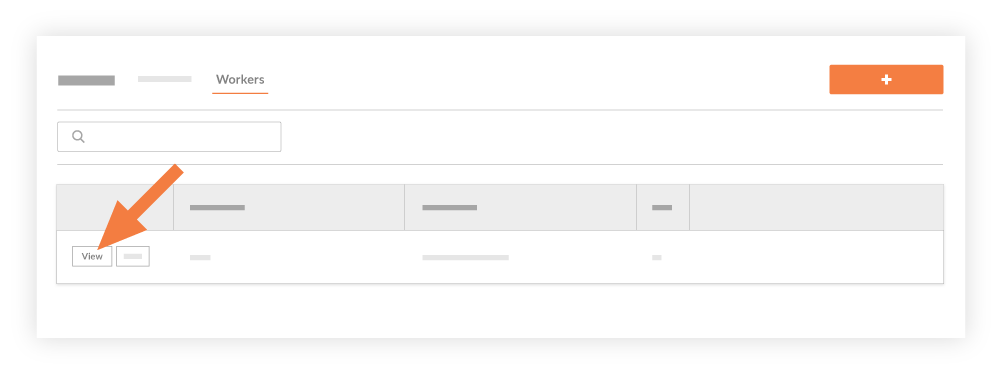
Isso exibirá a janela "Exibir trabalhador", exibindo as informações do trabalhador.

