Mencionar um usuário em uma conversa
Objetivo
Como mencionar um usuário em uma mensagem na ferramenta Conversas do Procore.
Fundo
Quando você mencionar um usuário em uma mensagem, ele será adicionado à conversa e receberá uma notificação da mensagem. As menções são mostradas na ferramenta Conversas com um ícone de emblema laranja ao lado da conversa. Se o indivíduo estiver usando o aplicativo do Procore em um dispositivo móvel iOS ou Android e tiver as notificações por push habilitadas, ele também receberá uma notificação em seu dispositivo.
Coisas a considerar
- Permissões de usuário necessárias:
- Você precisa existir no Diretório de um projeto.
Nota:- As pessoas que você deseja enviar mensagens também precisam existir no Diretório do projeto.
- Se você estiver mencionando um usuário em uma conversa para um item, precisará ter acesso para visualizar esse item.
- Você precisa existir no Diretório de um projeto.
- Informações adicionais:
- Para mensagens diretas e mensagens em grupo, as menções só notificarão um indivíduo se ele estiver na conversa.
- Se você for mencionado em uma conversa ou receber uma nova mensagem, um emblema
 de notificação será mostrado ao lado da mensagem relevante na ferramenta Conversas até que você a visualize. Consulte Mencionar um usuário em uma conversa e Enviar uma mensagem na ferramenta Conversas.
de notificação será mostrado ao lado da mensagem relevante na ferramenta Conversas até que você a visualize. Consulte Mencionar um usuário em uma conversa e Enviar uma mensagem na ferramenta Conversas.
Nota: O número no emblema indica o número de novas mensagens na conversa. - Se as suas notificações por push estiverem habilitadas para a ferramenta Conversas no aplicativo móvel do Procore, você receberá notificações de novas mensagens em seu dispositivo móvel. Consulte Habilitar ou desabilitar notificações por push para a ferramenta Conversas (iOS) ou Habilitar ou desabilitar notificações por push para a ferramenta Conversas (Android).
Passos
- Acesse a ferramenta Conversas no Procore.
OU
Navegue até o item no Procore que iniciou uma conversa. Consulte Ir para um item no Procore na ferramenta Conversas. - Abra a conversa na qual você deseja mencionar um usuário ou inicie uma nova conversa. Consulte Iniciar uma conversa sobre um item ou Enviar uma mensagem usando a ferramenta Conversas.
- Digite uma mensagem na caixa de texto. Pressione o símbolo @ no teclado e comece a digitar um nome ou clique em @mention para mostrar a lista de usuários.
- Clique no nome do usuário que deseja mencionar.
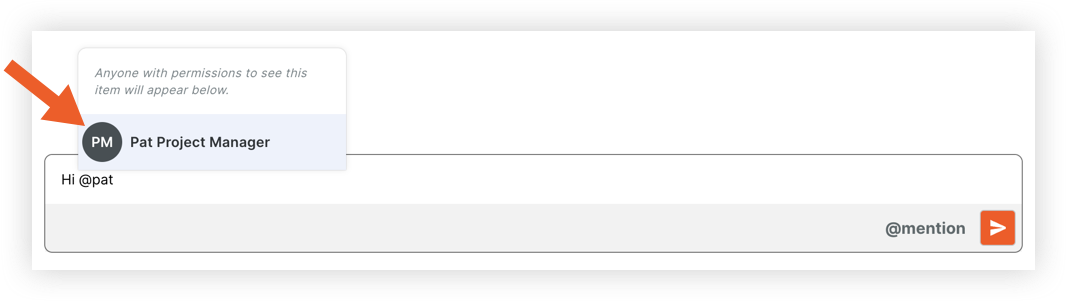
- Repita as etapas acima se quiser mencionar usuários adicionais.
- Para enviar a mensagem, clique no ícone enviar ou pressione ENTER no teclado.
A mensagem é mostrada automaticamente no painel lateral do item e também pode ser vista na ferramenta Conversas.

