Adicionar contatos da fatura a uma ordem de compra ou subcontrato usando a ferramenta Faturamentos em andamento
Objetivo
Fundo
Coisas a considerar
Pré-requisitos
Passos
- Acesse a ferramenta Faturamento em Andamento do projeto.
- Clique na guia Subempreiteiro .
- Localize a fatura com a qual deseja trabalhar na lista. Em seguida, clique no link Contrato para abrir o contato de compromisso.
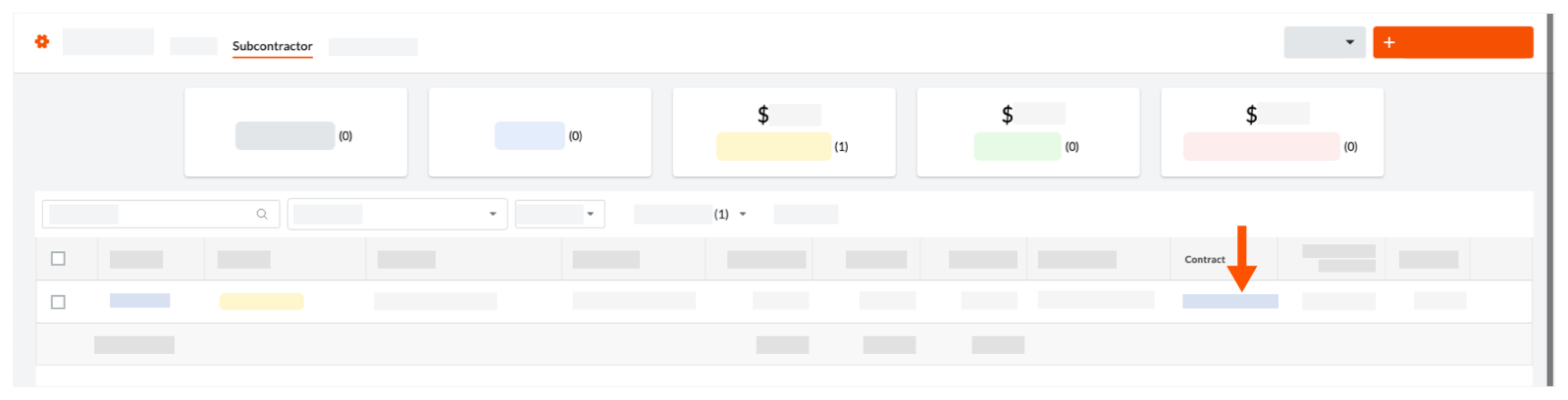
- Clique em Editar.
- Em "Informações Gerais", faça o seguinte:

- Certifique-se de que a empresa correta esteja selecionada na lista suspensa Empresa contratada.
- Selecione uma ou mais pessoas na lista suspensa Contatos da fatura. Os usuários que você selecionar aqui serão adicionados automaticamente à lista suspensa "Privado".
Notas
Para selecionar um contato da medição na lista "Contatos da fatura", o seguinte precisa ser verdadeiro:
- Uma "Empresa contratada" deve ser definida no compromisso. Isso preenche a lista com todos os perfis de empresa no Diretório da empresa. Consulte Adicionar uma conta de usuário ao Diretório da empresa.
- Para aparecer na lista "Contatos da fatura", o usuário precisa ser funcionário da "Empresa contratada" selecionada. Consulte Adicionar uma conta de usuário ao Diretório do projeto.
- Clique em Salvar.


 A ferramenta Faturamento em Andamento está disponível apenas para clientes do Procore nos Estados Unidos que tenham implementado o dicionário de ponto de vista do Procore para Empreiteiros especializados. Para saber mais, consulte
A ferramenta Faturamento em Andamento está disponível apenas para clientes do Procore nos Estados Unidos que tenham implementado o dicionário de ponto de vista do Procore para Empreiteiros especializados. Para saber mais, consulte