Enviar um “Convite para faturamento” para um contato da fatura usando a ferramenta Faturamentos em andamento
Objetivo
Enviar um "Convite para faturamento" do período de faturamento atual para um contato da medição usando a ferramenta Faturamento em Andamento.
Fundo
Antes que você ou um contato da medição possa criar um novo medição do subempreiteiro, você precisa criar um período de faturamento usando a ferramenta Faturamento do projeto. Depois disso, você pode escolher um destes métodos para criar a fatura:
- Convidar um contato da medição para criar uma nova fatura para o período de faturamento atual
Se você escolher esse método, siga as etapas abaixo para enviar ao contato da medição um "Convite para faturamento" por e-mail. O envio de um "Convite para faturamento" é uma notificação de cortesia que lembra o contato da medição de criar e enviar a nova fatura antes da "Data limite" especificada pelo período de faturamento. Para criar a fatura como um contato da medição, consulte Enviar uma nova fatura como um contato da fatura. - Criar uma nova fatura para o período de faturamento em nome do contato da medição
Se você escolher esse método, siga as etapas em Criar uma medição do subempreiteiro em nome de um contato da fatura.
Exemplo
A ilustração abaixo mostra um exemplo de um "Convite para faturamento" que você pode enviar para um contato da medição.
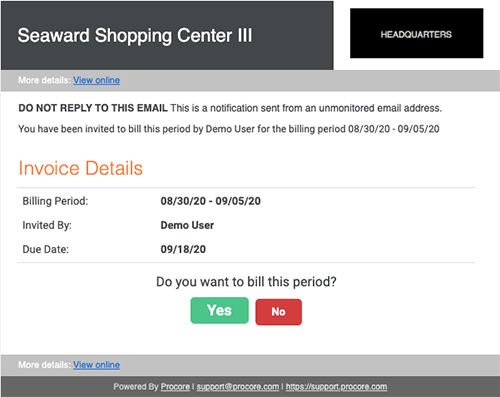
Coisas a considerar
- Permissões de usuário necessárias:
- Para enviar um "convite para faturamento" a um contato da medição, permissões de nível "Administrador" na ferramenta Compromissos do projeto
- Informações adicionais:
- Se não quiser que o contrato de fatura crie faturas no Procore, você poderá Criar uma medição do subempreiteiro em nome de um contato da fatura
- Se quiser criar uma fatura para liberar retenção. Consulte Criar uma medição do subempreiteiro para a liberação da retenção.
Pré-requisitos
- Adicione um contato da medição usando uma destas ferramentas do Procore:
- Compromissos. Consulte Adicionar contatos da fatura a uma ordem de compra ou subcontrato.
OU - Faturamento em Andamento. Consulte Adicionar contatos da fatura a uma ordem de compra ou subcontrato.
- Compromissos. Consulte Adicionar contatos da fatura a uma ordem de compra ou subcontrato.
- Criar períodos manuais de faturamento ou Criar períodos automáticos de faturamento
Passos
- Acesse a ferramenta Faturamento em Andamento do projeto.
- Clique na guia Subempreiteiro .
- Localize a(s) ordem(ões) de compra ou subcontrato(s) para a(s) qual(is) você deseja enviar um "Convite para faturamento" na lista.
Notas
- Para visualizar apenas as faturas para as quais não foi enviado um "Convite para faturamento", clique em Adicionar filtro. Em seguida, escolha "Status da fatura" e marque a caixa de verificação Não convidado .
- Se você estiver criando um medição do subempreiteiro para liberar retenção, não será necessário enviar um "Convite para faturamento". Consulte Criar uma medição do subempreiteiro para a liberação da retenção.
- Marque as caixas de seleção que correspondem aos contratos do período de faturamento atual.
- Para selecionar todas as faturas, marque o caixa de verificação na parte superior da tabela.
- Se o botão "Enviar convites" estiver esmaecido e você NÃO tiver permissão para enviar convites quando um ou mais dos compromissos selecionados estiverem no seguinte status:
- Sem contatos da fatura. Primeiro, você precisa atribuir uma contato da medição ao compromisso. Consulte Adicionar contatos da fatura a uma ordem de compra ou subcontrato.
- SSOVs NÃO aprovados. O SSOV ( Itens de contrato de subempreiteiro ) precisa estar no estado "Aprovado". Consulte Habilitar ou desabilitar a guia Itens de contrato de subempreiteiro na ferramenta Compromissos.
- Se o percentual concluído do contrato de compromisso for de 100%, você não poderá enviar um convite para faturamento.
Obs.
Se a data de hoje for posterior à "Data limite" do período de faturamento, você NÃO poderá enviar um convite por e-mail.
- Clique em Enviar convites.

Após o envio dos convites, ocorre o seguinte:

- Um banner de sucesso aparece para confirmar que o convite foi enviado.
- O contrato será removido da contagem "Não convidados" para a contagem "Convidados".
Ponta
Depois que o contato da medição concluir a próxima etapa, o status da fatura será atualizado da seguinte forma:
- Se o "Convite para faturamento" for aceito pelo contato da medição, o status mudará para "Aceito".
- Se o "Convite para faturamento" for rejeitado pelo contato da medição, o status mudará para "Recusado".
Para saber mais sobre status, consulte Quais são os status padrão das faturas do Procore?


 Quando sua empresa aplicar o dicionário de ponto de vista 'Inglês para proprietários' ou 'Inglês para empreiteiros especializados', você verá diferentes nomes de ferramentas e alterações de termos na interface do usuário. Aprenda
Quando sua empresa aplicar o dicionário de ponto de vista 'Inglês para proprietários' ou 'Inglês para empreiteiros especializados', você verá diferentes nomes de ferramentas e alterações de termos na interface do usuário. Aprenda